I’ve got an updated version of RedSleeve Linux ( http://www.redsleeve.org/ ) running on the Raspberry Pi. RedSleeve Linux is an arm port of an OS like Centos :). This latest update now comes in two versions, one a basic command line setup while the other has a basic desktop available.
Note: it has been reported that these images do not work on the V2 Pi boards.
As I don’t have one to test I suggest you try the alternative install method as outlined on the RedSleeve Wiki Page – http://wiki.redsleeve.org/index.php/Install_Rasperry_Pi
The way this was achieved was to take one of the current Raspberry Pi Debian images and replace the main partition from the rootfs currently available on the RedSleeve site.
To simplify the process I have prepared a couple of 2Gb card images that can get you started.
They both contain a user account for ‘pi’ password ‘raspberry’ and the root account has a password of ‘redsleeve’. They will connect to a network using DHCP.
Once logged in as ‘pi’ simply type ‘startx’ to fire up the desktop if you’re using the desktop version. It is optimised for using a monitor – if you use a TV and have overscan issues you need to edit /boot/config.txt and alter the line ‘disable_overscan=1’ to ‘disable_overscan=0’ and reboot.
To use the desktop image (in linux) type:
#dd if=/source_directory/raspi-redsleeve-gui-0.3.1.img.gz conv=noerror,sync bs=8M | gzip -dcf | dd of=/dev/sdf bs=8M
Alter your source directory and SD card location (/dev/sdf) to suit. Be very careful to set the SD card location correctly, otherwise you could destroy a hard disk! Type ‘dmesg’ and you should see the SD card location at the end of the listing, if it was the last thing you plugged in.
Alternatively you can use the fedora-arm-installer available here:
http://fedoraproject.org/wiki/Fedora_ARM_Installer
You can download the images from here:
raspi-redsleeve-cli-0.3.img.gz – 318Mb – Command Line version
raspi-redsleeve-gui-0.3.1.img.gz – 537Mb – Desktop version
There are also a ‘xz’ compressed versions if you can handle that – it contains the same images as above.
raspi-redsleeve-cli-0.3.img.xz – 226Mb – Command Line version
raspi-redsleeve-gui-0.3.1.img.xz – 359Mb – Desktop version
2Gb is a bit limiting, but you can use gparted to resize the ext4 partition up to whatever your SD card will accommodate.
Now you can use yum to install all the stuff you want.
Changes from 0.3 to 0.3.1
- Fixed initial eth0 initialisation in gui image – again – sorry
Changes from 0.2 to 0.3 include:
- Image size fixed so that it fits all 2Gb cards
- Size reduction on CLI version to reduce download size
- Raspberry Pi kernel/firmware updated to latest 11/6/2012
Changes from the 0.1 to 0.2 include:
- Fixed initial eth0 initialisation
- Added desktop version
- Fixed /etc/fstab
- Included /usr/bin/rpi-update
- Improved logging
- Set Language
- Set Timezone
- Set Keyboard
- Initialised Sound module
- Initialised time setting for Raspberry Pi’s lack of RTC
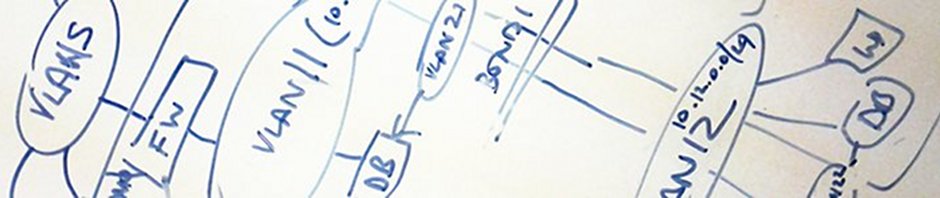
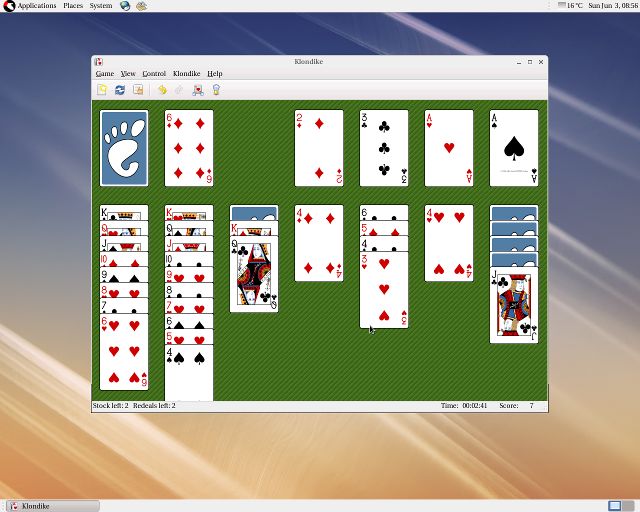
You have two images posted, but you don’t mention what the difference is between the two images…
It’s mentioned in the first paragraph.
One is a Command Line only version (-cli-) and the other has a basic desktop (-gui-). I’ve updated the download links to make it a little clearer.
Hi,
Thanks for putting all of this together. I am just getting started with r pi, so I downloaded the cli image (the .gz version) and wrote it to an 8GB SD card using Win32 Disk Imager on windows 7, and I can’t get it to boot. I have used the official debian image with Win32 Disk Imager, and it boots up just fine. is there a problem with using this image with an 8GB SD card? Am I missing something else?
Thanks!
Tom
Hi Tom,
This was all tested out on the original (V1) Pi boards. Unfortunately I don’t have a V2 board available but it seems to be an incompatibility with the newer 512Mb boards.
I suggest you try the alternative method to install as mentioned on the RedSleeve Wiki Page – http://wiki.redsleeve.org/index.php/Install_Rasperry_Pi
I have added a note here and on the wiki page to warn people of this issue.
Thanks for raising it.
John
I confirm, the image doesn’t work on raspberry model B with 512Mb… It doesn’t boot :s
Too bad :s
You could try the interworx image which is made for the V2 R-PI.
The DHCP lease does not work for eth0 so you have to remove /etc/udev/rules.d/70-persistent-net.rules and create static ip-adresses in /etc/sysconfig/network and /etc/sysconfig/network-scripts-ifcfg-eth0.
Also I had to change the 1’s in fstab for mmcblk02p to 0 0 because after the resize of the 2nd partition and install of e2fsprogs, the raspberry constantly wants to do a fschk.ext4 and never boots correctly.
Image can be found here (thanks for Interworx!) => http://updates.interworx.com/images/raspi-v2-redsleeve-cli-0.3.img.xz
Michiel
ps..be carefull with the packages since most of them aren’t up to date, hopefully redsleeve will pick this soon!